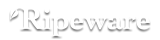Configure a ShuttleXpress or ShuttlePRO v2 with Presentation Prompter
Configuring any controller is a matter of associating a device action with a menu shortcut or Hot Key in Presentation Prompter 5. We configured a ShuttleXpress and a ShuttlePRO v2 as follows:
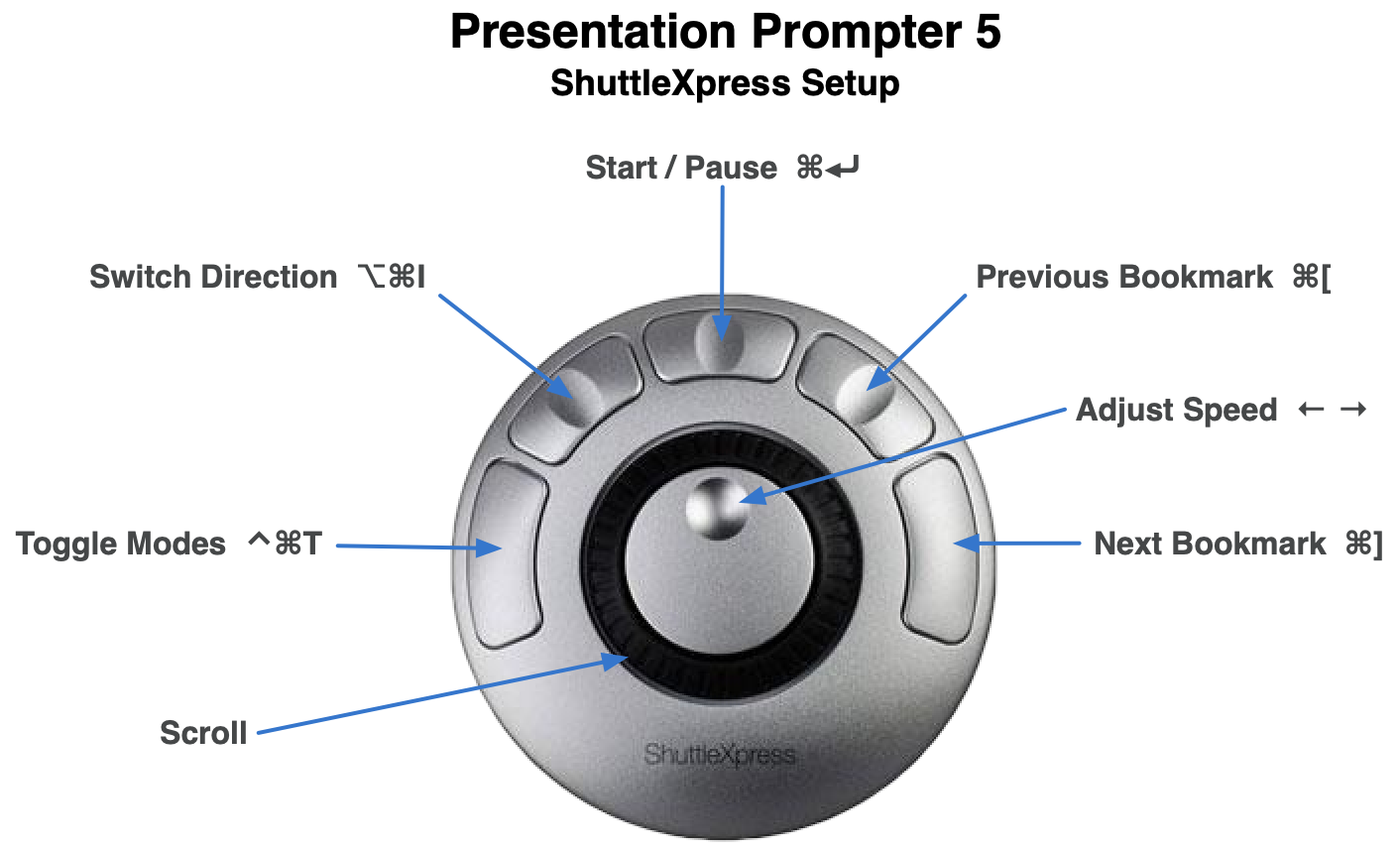

How to use these settings:
- Download the latest Contour Shuttle drivers for macOS. They're halfway down the page (not the mice and keyboard drivers at the top).
- Complete all of installation steps at the bottom of that page. The Shuttle drivers cannot be installed like a typical app. It is mandatory to complete all steps, including uninstalling old versions and authorizing the Shuttle software in System Preferences for it to work. When most people have issues, they have it in this step.
- Once installed, download and open the Presentation Prompter 5 Shuttle Settings. This contains two settings files that work with the version of Presentation Prompter on our site and the version on the Mac App Store.
- Launch “Contour Shuttle” in your Applications folder.
- Choose “Import Settings…” from the gear popup at the bottom of the window and import the settings file you downloaded in step 2.
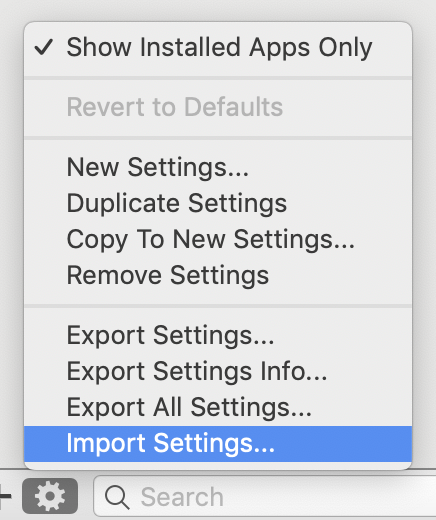
Additional Notes:
You can adjust the amount of speed changed in Presentation Prompter for every turn of the jog wheel on the Shuttle controllers. In Presentation Prompter, open the Preferences window, then choose Controls, then choose the Speed tab, then adjust the “Speed change rate” slider as desired.
For best performance, we do not advise configuring the Ring on the Shuttle with “Use for scrolling”. You will achieve smoother performance in Prompt mode when the prompter is running with the "Use Shuttle Zones" feature, configured in the Shuttle Settings file linked above.
We cannot provide support for Contour’s hardware or app. If you cannot customize the device to work in any app, we advise trying to reinstall the Shuttle drivers or contact Contour for help.
© 2012–2025 Ripeware, LLC. All rights reserved. Ripeware, the Ripeware logo, and Presentation Prompter are trademarks of Ripeware, LLC.