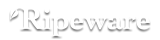Configure Duet Display with Presentation Prompter
Presentation Prompter 5 can be used on iPad with the third-party app Duet Display in most cases (purchased separately). Ensure you are running the latest version of Duet Display for both iPad and Mac, as newer versions of macOS require it. Open the Duet Display menu extra on Mac and and choose “Check for Updates” from the gear icon once you have it installed.
Do the following:
- Download and install Duet Display on both Mac and iPad.
- Launch Duet Display on both Mac and iPad.
- Connect a USB cable from the Mac to the iPad.
Accept all prompts. Make sure to turn on the Duet app in System Preferences ▶ Security & Privacy then the Privacy tab under Accessibility:
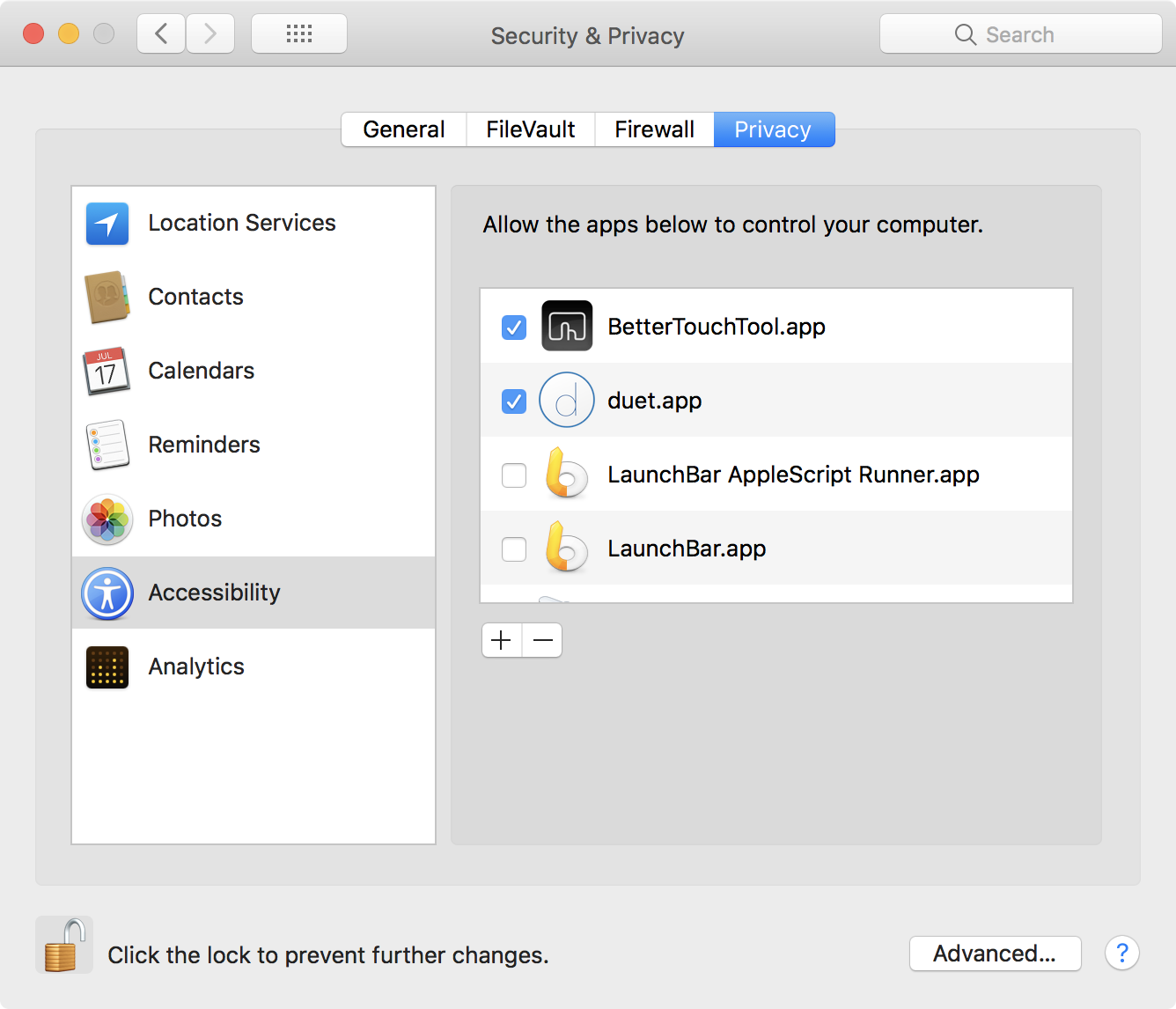
Open System Preferences ▶︎ Displays. At the bottom of the window, turn on the checkbox named “Show mirroring options in the menu bar when available”, then chose “Airplay Duet – iOS” from the Duet Display menu extra as illustrated:
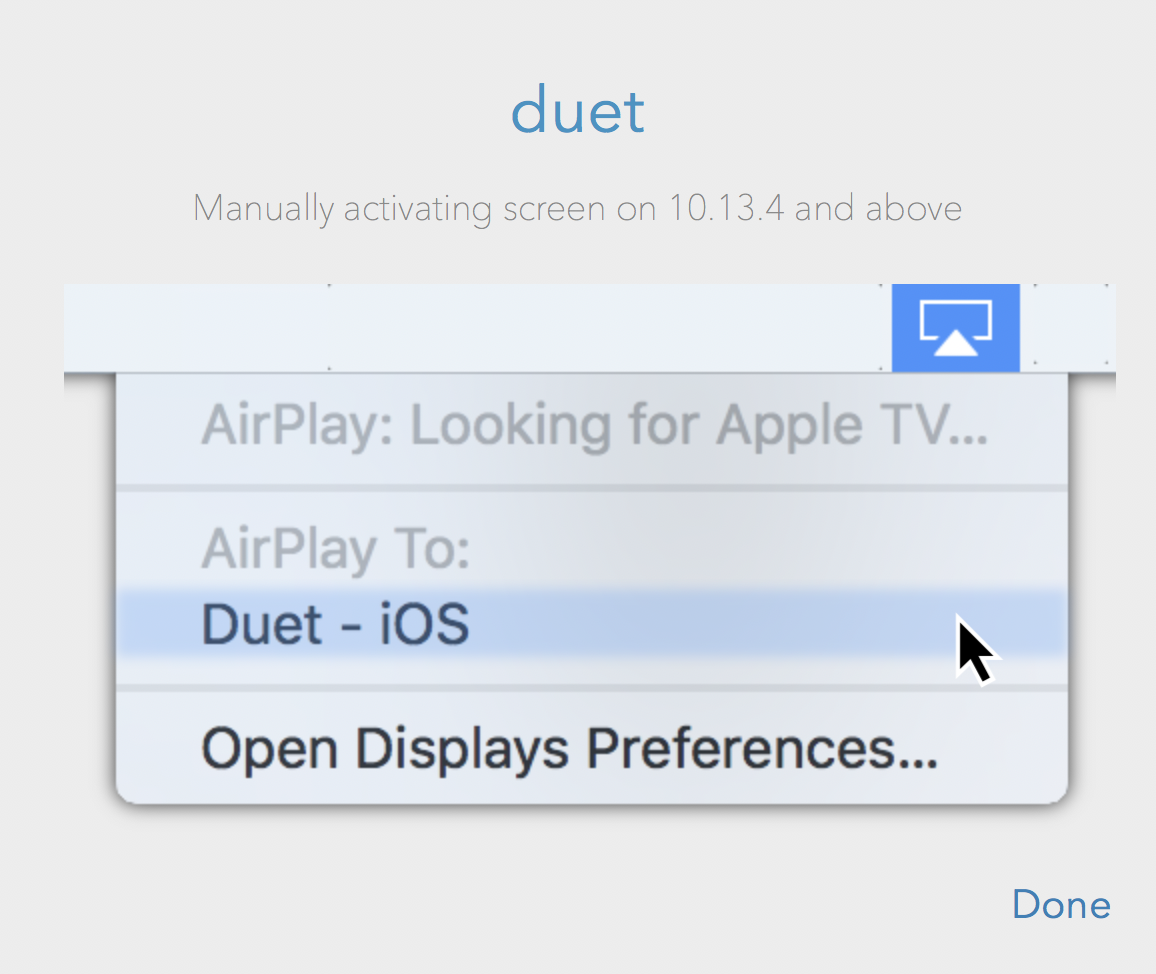
Make sure to choose “Use As Separate Display” from the Duet Display menu extra, as this is essential for dual-screen support:
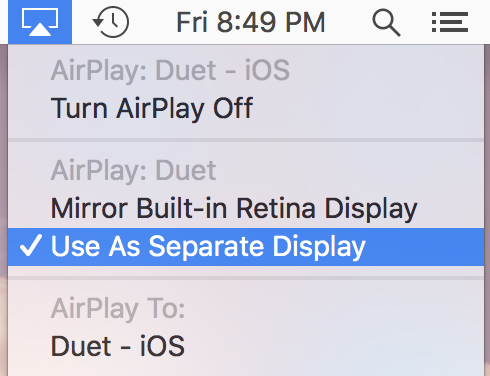
Configure Duet Display with the largest text (lowest resolution), highest framerate, and highest quality possible.
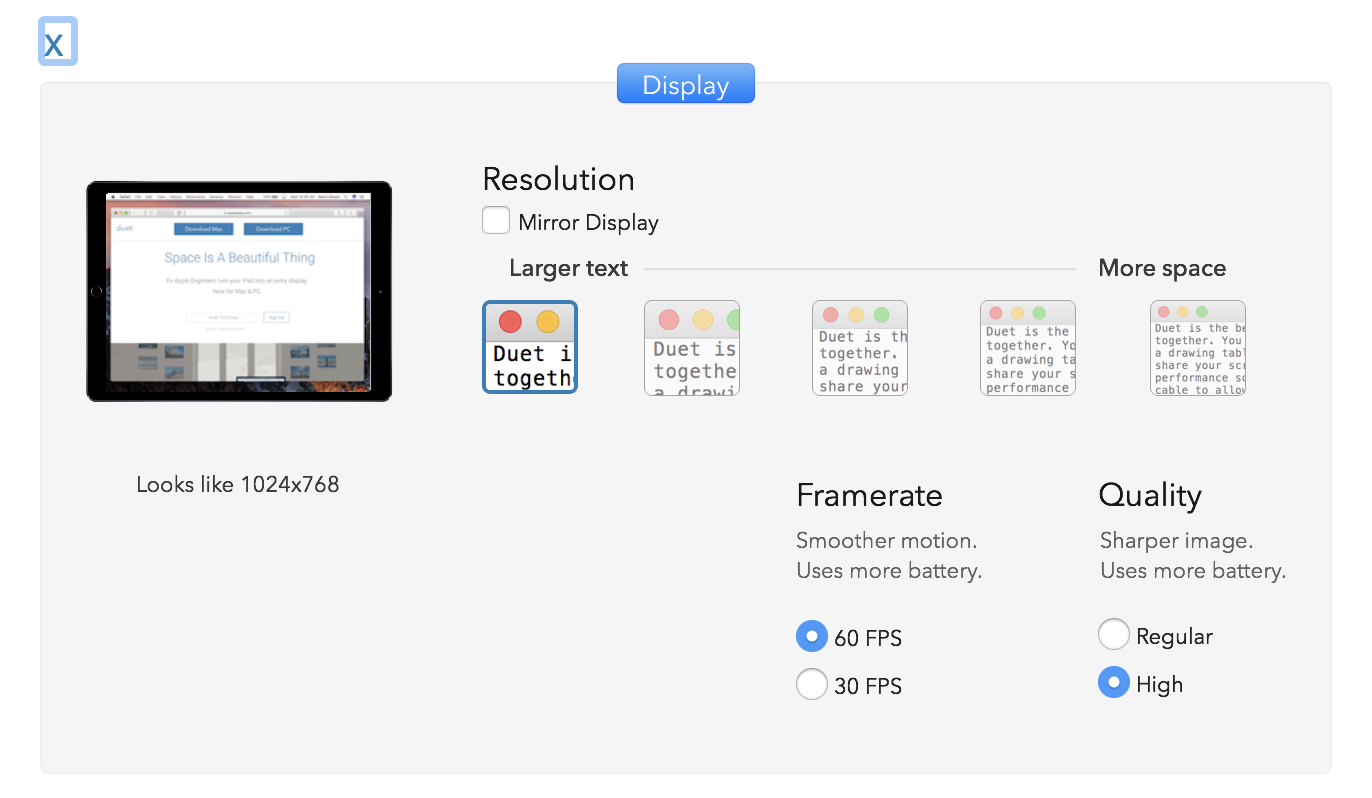
At this point, macOS should recognize the iPad as a second display which allows Presentation Prompter to recognize it. Turn on the “Use second display” checkbox in Presentation Prompter's Preview window, or click the ”Quick Fix” button if the checkbox is disabled:
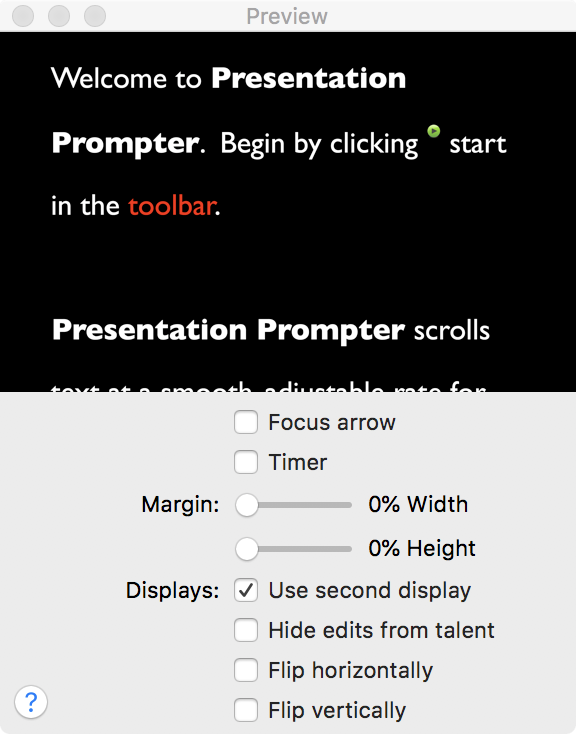
Lastly, disable the iPad Touch Bar in Duet Display as it is not what talent wants to see on an output display. Also make sure to configure Duet Display to use the “Discrete” graphics card on your Mac for better performance. This is all done from the Duet Display menu extra.
© 2012–2025 Ripeware, LLC. All rights reserved. Ripeware, the Ripeware logo, and Presentation Prompter are trademarks of Ripeware, LLC.